Editing Punches
The View History feature will enable employees to edit punches. This feature may also be turned off by Administration. Select the #4 "View History".
Once you select it, you will be able to see the history and an Edit button next to the entries that can be edited.Tap on the punch that you need to correct and select whether you need to change the start or end times.
Make sure the times are consistent, since the system won't allow times to overlap or any edits that will affect data integrity.
One more feature for Administrators, to keep track of all the changes, who made them, original and corrected times, go to reports and pull "TimeCard Audit Report This report lists all changes
Next type the reason for the change and tap "Save". Once done, the app will update the time in the “View History” screen.
If your company uses team clock-in, Team leaders can open the Menu on the top right select any of his/her team members. This will enable them to view that person's history and edit punches using the same process explained on this post.









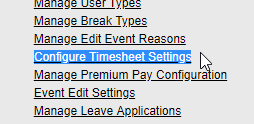



No comments:
Post a Comment