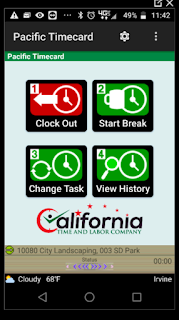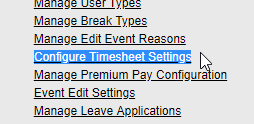Shared Device Multi-User Clock-in
This feature is especially useful for companies that have devices that need to stay in one place or are shared from employee to employee. The whole setup is done through the application. You must be clocked into the device.
This feature is especially useful for companies that have devices that need to stay in one place or are shared from employee to employee. The whole setup is done through the application. You must be clocked into the device.
Open Menu and select Settings. On the next screen, open the Menu once again and tap on "Force Logon".
By default, this option will be disabled, click the drop down menu and select Multi user.
When you go back, you will notice that the settings icons #1 (Device ID) and #2 (Password) are no longer shown.
Any data that corresponds to your profile will be loaded (tasks, subtasks, GPS rules, custom fields, etc.) and then you will be ready to clock-in.
Make sure to contact us if you need any assistance or have interest in learning more about this and many more new features!
The application will now ask for that information the next time you clock in. On this example we have clocked out and then clocked back in, just as if an employee was passing the tablet to the next guy on the shift.
When you tap on clock in, you will see a prompt asking you to enter your Device ID and Password, so go ahead and enter it and tap "Login" when you are ready:
The app will attempt to authenticate with the server and once it connects, you will get the disclaimer, just like when setting up the app with the standard method through the settings screen.
Make sure to contact us if you need any assistance or have interest in learning more about this and many more new features!