Pacific TimeCard is capable of adding Web Team Leaders. Theses managers are set up with web access that can be constrained to view/manage a subset of the company's employees. This is particularly handy for companies that have many teams under one manager, allowing the manager to be restricted to only his/her teams.
The following features are available to the Web Team Leader:
* Monitor the map for GPS movement
* Manage jobs and team members for assigned teams
* View reports for the assigned employees
The following steps are needed to setup a Web Team Leader:
In your web based application go to the "Administration" tab and select "Manage Users." once inside, click on "Add New" to create a new user:
The following window will appear:
The following fields are Mandatory:
1. "User Type" select the "Web Team Leader"2. "Time Zone" select the proper time zone were the web user lives
3. "Login ID" Enter the Login ID, it will be case sensitive
4. "Name" Enter the name of the web team leader
5. "Password" Enter a password
6. "Re-enter Password" Re-enter the same password
7. Click "ADD NEW"
Once the user has been added, it is time to assign the specific teams that the leader will be able to access. Go back to the "Manage Users" screen, find the ID of the newly added profile and click on it to edit.
Click on "Update Web Team Members" at the bottom of the user profile.
Assign the Team/Users for the Web Team Leader and click on Save.
Next time the user logs in to the web portal, he/she will only be able to filter and select the assigned users, as shown in the example below:






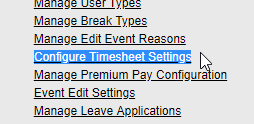



No comments:
Post a Comment