If you have office administrators who only approve timesheets without the need to assign tasks they may be set up as "Office Admin" within the Pacific TimeCard system. This designation works the same as the Payroll Admin with the added capability of filtering exactly whose timesheets will be approved.
FIRST go the the Administration Tab:
THEN: check on "Manage Users" in the :Staff" section:From here click on "Add New."
Fill in the required fields as noted below:
The following are Mandatory fields:
* User Type: "Office Admin"
* Time Zone: (use correct timezone of user from drop-down)
*Login ID: a combination of the user's name and last name, keep in mind it is case sensitive.
* New/Confirm Password: use a secure password of your election, make sure to enter the same one on both fields.
* Language: select the appropriate language for the user.
Once this information has been entered click on "Add New."
Now you will notice that if you access the "Office Admin" profile, there will be a few buttons at the bottom, the one we are looking for called "Update Leader User Members."
With the "Update Leader User Members" you can assign or remove team members in order to filter whom the Office Admin will be able to view. This allows the Office Admin to only view those assigned to him/her.
The first box "Select Teams" allows you to add a complete team to the Office Admin. The second box "Select User" allows you to assign a specific employee/team member. Once you have made your selections click SAVE.







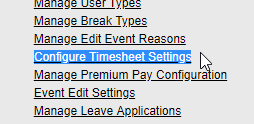



No comments:
Post a Comment