This feature will allow the team member to take multiple pictures at a job site. Once the team member has clocked in, open the "Menu" with the three dots at the right top of the screen and select "Add Task Info."
After selecting"Add Task Info" select "Photo Capture":
Selecting "Photo Capture" will launch the Camera application allowing a picture to be taken. When happy with the results, tap on "Submit" and type the picture description, select "Submit" again.
The Photo Capture field will now list the newly taken picture in the menu. To add another photo, tap on "Add." Take the new picture and repeat the process again.
Repeat the process until you have taken all the photos you need. All photos taken will be listed in the Photo Capture custom field and be attached to the task you are currently clocked into. If you need to take pictures from another project, be sure to log into that project/task first.









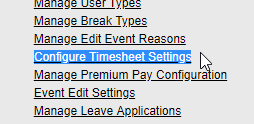



No comments:
Post a Comment