User types are set up from 2 locations. One is from the "Field Workers" tab and the other is from the "Administration" tab. Each location sets different types of users. This post tells how to set users from the "Manage Users" section of the "Administration" tab.
"Field Workers" and "Web-Device Users" are formed in the "Field Workers Tab." The Field Worker has his own device in the field and the Web-Device User clocks in from a device along with many others. Those are done from the "Field Workers Tab" To create all other user types:
Sign in to Admin and click on "Manage Users" then "Add New" Use the drop-down menu to choose the "User Type" - NOTE: Do not use "Field Worker" from this drop-down they will not be properly entered.
*) Administrator: People in charge of managing account setup and all other users in the system. The Administrator has access to all tabs these include: Home Lists, Field Workers, Web Devices, Administration, and Reports. Their typical screen is shown below:
*) Web Manager: People in charge of monitoring or aiding with punches specifically for office-based staff. This focuses solely on Web Device Users who clock in through the Web-Based TimeCard. The Web Manager will only have access to the Web-Device TimeCard as shown below:
*) Web User: This is different from a "Web Device User" A "Web User" is a day to day user of the system for monitoring mobile staff and generating reports but restricted access to the account settings. The Web User has a more limited access than the Administrators and can only see the following limited sections: *) Home Lists *) Field Workers *) Reports. They can review team members details but can not make updates or manage settings in the account, but they can do some basic edit punches.
*) Web Team Leader: Managers that need "Administrator" level access but only focusing on specific teams or users. The "Web Team Leader can have the same tabs as the Admin but limited access to the information that is on each tab. Again those tabs are: *) Home Lists *) Field Workers *) Administration *) Reports
*) Operations Manager: Managers to approve employee time sheets assigned to them after the employee has signed off through the application. Op's Managers can see the same as Web Team Leaders with two differences: 1) They can view the entire organization. 2) Instead of being able to upload field workers on the Administration tab, they can use a feature called "Approve Timesheets:
Even though Op's Managers can view the whole company they can only view the tasks that are assigned to them, this is done through the "Maintain Task/Customer List Screen (Administrator View)
Go to existing job and click on its ID, Click on the "Task Owner/Manager" option from the drop-down menu:
This will link the job to the Operations Manager allowing them to review and approve any timesheets that an employee has signed from a device:










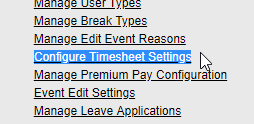



No comments:
Post a Comment