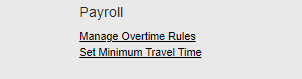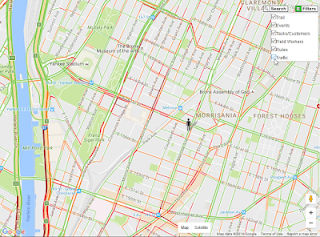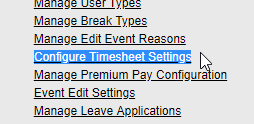Set Minimum Travel Time
This feature will allow the company to set the portion of time spend traveling between jobs that is considered "unpaid time." This can be useful in case limits for driving time are enforced within the company. Example: if the first 30 minutes of driving are not paid, you can use this feature.
The next screen allows you to set the minimum unpaid driving time:
To finish click the "Set Minimum Travel Time" button.
It is very important to have a task called "Travel" for all of the employees whom this feature applies. This task must be used when traveling or the "Minimum Travel Time" will not be recognized. The name must be "Travel" with no spaces or other words for this feature to work correctly.
When an employee clocks into the task bar - there will be a task/job called "Travel" for the employee to clock into:
If you attach an address in the sub-task and this address is selected it will open the "turn-by-turn- direction" functionality. Or you may skip the sub-task and the screen will revert to the log-in screen:
ADMINISTRATORS: When this feature is activated, the configured
"Minimum Travel Time" determines how long a field worker must be
traveling before any "Travel" time" is counted on payroll.
Hence any "Travel" time less than the configured "Minimum
Travel Time" will be deducted from the total hours worked. You will see
this effect on reports that give you the total hours per day worked (e.g. like
the Timecard Detail Report).
Other reports that give you details of each task done,
will still show full details on the "Travel" task so you can see how
much actual traveling was done by each field worker (e.g. like the Timecard
Task Detail Report).