With this new feature, you will be able to save your employees' time by having them only take pictures and the system will name them automatically.
The default way is that you take a picture, tap on "Submit" and then you are asked to enter a "Picture Description":
To enable the system to pre-name images captured with Pacific Timecard, you need to go to the "Manage Custom Fields/Forms" in the Administration tab. This will work for any Custom Fields that you add, be it Default or Custom Forms.
On this example, we are adding a Default Custom Field (using the "Photo" Field Type, of course) called "Street View". Notice that we are using "Street View" as the Default Value:
Whatever text you put into this Default Value, will be used to name the pictures captured using this specific custom field. Click on Add to create this new field.
Now we are ready to test this with our device, we can go to the "Add Task Info" section and our Street View photo field will be there:
We can then take the picture and when we tap on "Submit", the "Picture Description" prompt will be skipped, so you will see the list of pictures you have taken. Tap "ADD" to capture more images, or "DONE" if you have what you need:
Now we can compare the results, if we checked on the Custom Report, we can see our "photo1.jpg", since we didn't enter a name in that case, and right below it, there's our "photo1-Street View.jpg":
Notice how it used the automatic name without us entering anything!
A new section we recently added in the Administration tab called "View User Photos" will also show us how the files were named (watch out for an upcoming post about this new great feature):
We hope you like this cool new feature, leave us any comment or question down below!
Notice how it used the automatic name without us entering anything!
A new section we recently added in the Administration tab called "View User Photos" will also show us how the files were named (watch out for an upcoming post about this new great feature):
(Click on the image to enlarge)
We hope you like this cool new feature, leave us any comment or question down below!








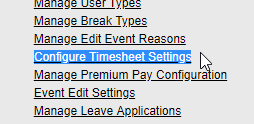



No comments:
Post a Comment