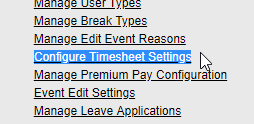The Time-sheet Sign-off" feature has been updated with new functionality that will allow the approval of timesheets even if the employee hasn't signed them.
This feature will only be available for Payroll Admins and is recommended to only be used in cases where the employee is out on vacation and cannot sign his/her timesheets or if a devise has been lost or damaged.
In order to approve an unsumbitted time-sheet, log into the web portal as a Payroll Administrator, under the Administrator Tab go to the "Approve Time-sheet" section. All unsubmitted time-sheets will be colored in blue, the Status Filter will also allow focus on only these items.
Find the time-sheet being sought and click on "Not Available" under the ID column. The following screen should appear.
Notice the Approval Radial Buttons are Disabled, However the Total Times for the hours the employee has clocked can be seen. Click on the "Submit for Employee" button to proceed. Once this is done, the familiar Time-sheet Approval View will be seen and approval and editing can be done as normal.
Once changes/corrections/approval has been made click the SAVE button. The time-sheet will be properly approved.
The "Time-sheet Event Report" will generate an entry indicating that the time-sheet was approved WITHOUT the user's input. This should be kept by management as backup for future reference.